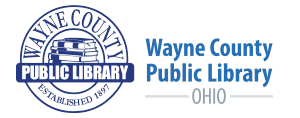Check out our new and improved online catalog, Aspen Discovery. This catalog integrates our online and physical resources and allows you to easily access all our materials in one place.
In addition to placing holds and managing your account, Aspen Discovery offers new key features, including:
- Linked Accounts
- View and manage Libby and library checkouts all in one place
- Easy-to-use search features and options
...and so much more!
Explore how to use these features below:
Signing In
Sign In by selecting the SIGN IN button at the top right of the page.
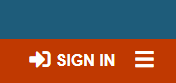
Enter your Wayne County Public Library Card number and your PIN/Password.
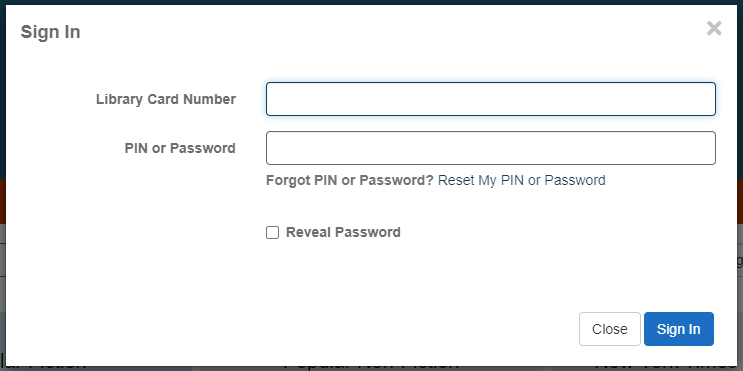
If you have forgotten your PIN or Password, click on Reset My PIN / Password then enter your library card number and email associated with your library account to reset it. Or CONTACT US for more help.
Signing Out
To Sign Out, click on the menu button at the top right, next to your account name (the 3 lines). In the menu dropdown, select the 'Sign Out' button at the bottom of the menu.
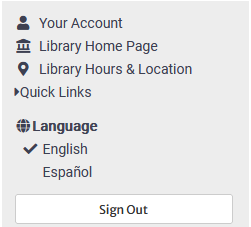
Make a Basic Search
In the search bar under the menu links, enter your search terms and select the 'Search' button. To narrow down your results before searching, in the dropdowns, you can select options such as a search by Title, Author, or Series.
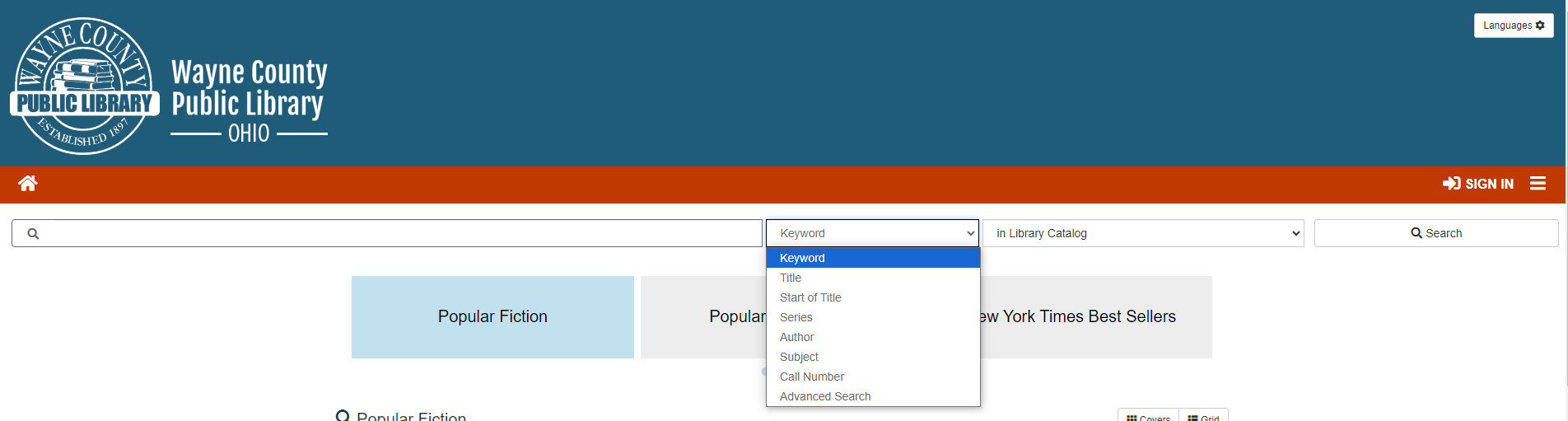
Access your Account Details
- View details about your Library Account including current checkouts, holds, and more by selecting either your name in the top right and selecting the option you want OR within the menu (the 3 lines).
Selecting 'Your Account' will bring you to a summary of your account, with the total of your checkouts, holds, holds ready for pickup, and overdues.
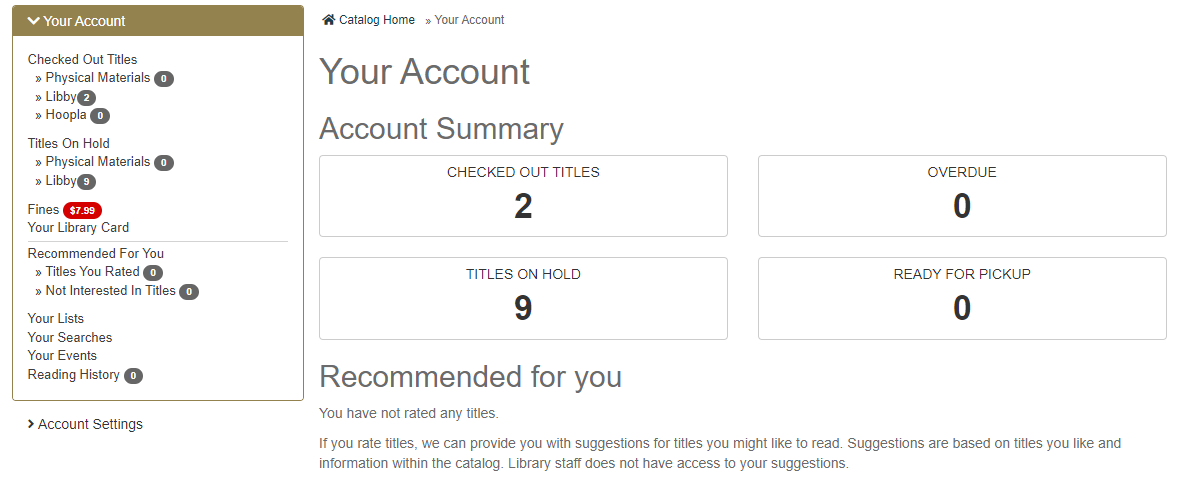
- Get more info on each by clicking within the menu on the left side, or the boxes under Account Summary.
What is a Linked Account
Linked accounts allow you to easily maintain multiple accounts for the library from a single account. Information from linked accounts will appear when you view your checkouts, holds, etc in the main account. This option is great for families managing multiple children's cards, caregivers, neighbors, or other situations where you need to manage multiple library cards.
How to Link an Account to Your Own
Log into the catalog with your Library Card number and your PIN / Password.
Select Linked Accounts from the Account Settings dropdown within your account summary.
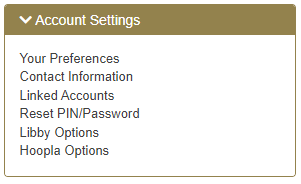
Click 'Add an Account' and enter the Library Card number and PIN / Password of the account your want to manage. Multiple accounts can be added.
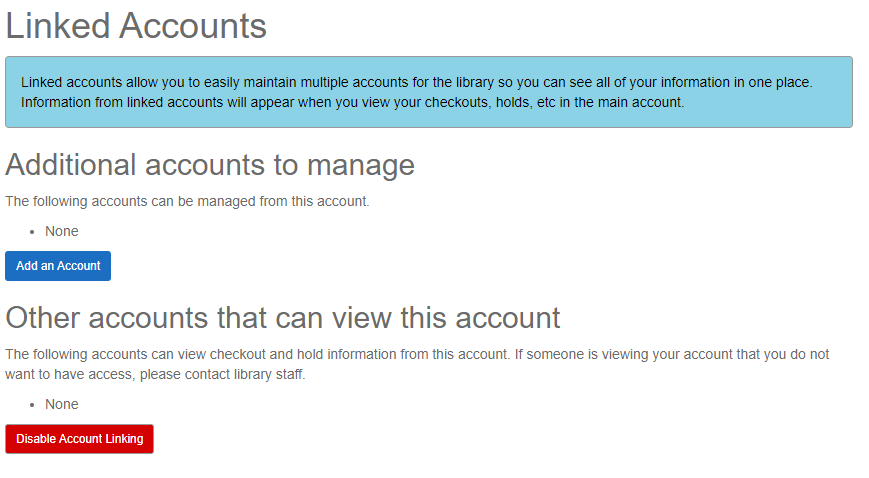
Once linked, that user will appear under Additional accounts to manage. They can also be removed in this area. If another user is linked to your account, the user that linked to your account will appear in the 'Other accounts that can view this account' section. You can also disable account linking from this section.
View Library Card Barcode
You can view your and any linked accounts barcode, library card number, and expiration date in 'Your Account' in the 'Your Library Card' section.
FIND A COMPLETE GUIDE TO ASPEN'S FEATURES HERE.